Add a new vehicle to your account
- Log in to your account
- Select ‘Vehicles’ from the menu
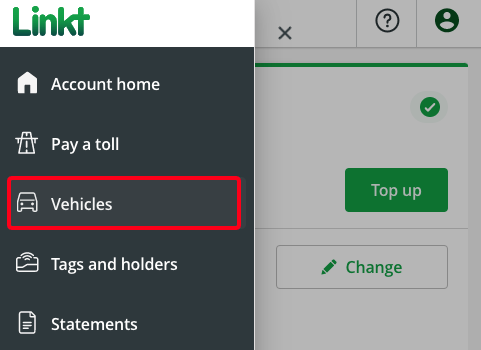
- Select ‘Add a vehicle’ and follow the prompts
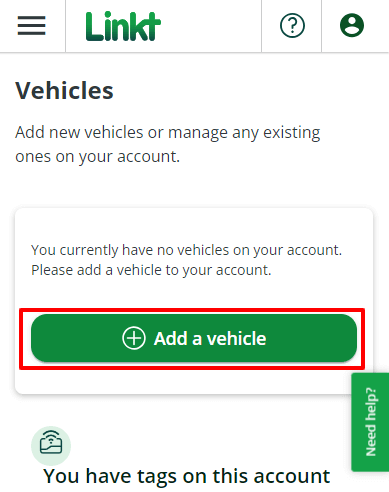
Remove an existing vehicle
If you've recently sold a vehicle, make sure to remove it from your Linkt account so you don't continue receiving toll invoices for that vehicle. Removing old vehicles can help you avoid unexpected toll charges.
- Log in to your account
- Select ‘Vehicles’ from the menu
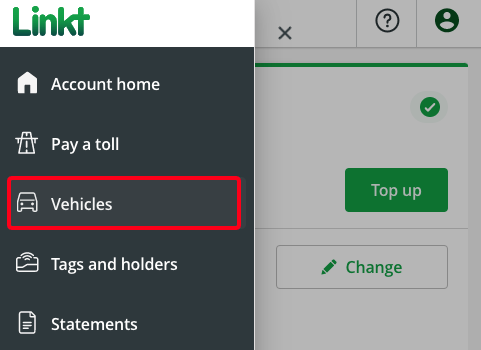
- Select the vehicle you’d like to remove
- Select ‘Edit’
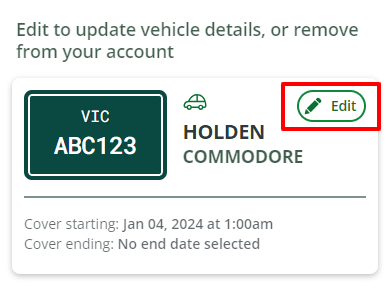
- Select ‘Remove’ and follow the prompts
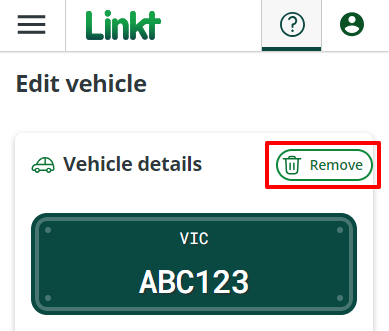
Update an existing vehicle’s details
To update your vehicle's state, licence plate, make, model or to set a start and end date for the vehicle on your account follow these steps:
- Log in to your account
- Select ‘Vehicles’ from the menu
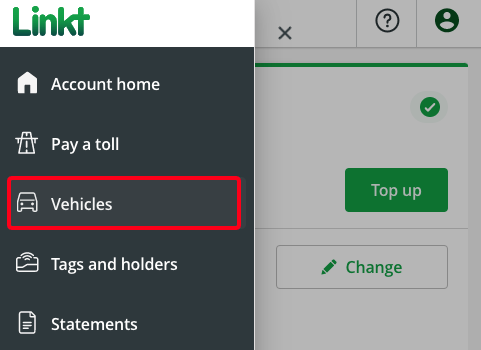
- Select the vehicle you’d like to update
- Select ‘Edit’ and make updates as needed
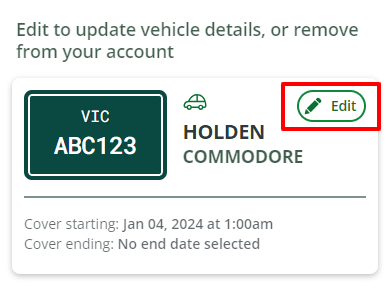
- Select ‘Update’ to save your changes
Add a new vehicle to your account
- Open the Linkt app
- Select ‘Account’ from the menu
- Tap on ‘Vehicles’
- Select ‘Add vehicle’ and follow the prompts
Remove an existing vehicle
- Open the Linkt app
- Select ‘Account’ from the menu
- Tap on ‘Vehicles’
- Select the vehicle you’d like to remove
- Select ‘Remove’ and follow the prompts
Update an existing vehicle’s details
You can update your vehicle's make, model or set an end date for the vehicle. If you'd like to edit the state or licence plate number, you'll need to remove the vehicle and add it again.
To update vehicle details:
- Open the Linkt app
- Select ‘Account’ from the menu
- Tap on ‘Vehicles’
- Select the vehicle you’d like to update
- Select ‘Edit’ and make updates as needed
- Select ‘Save’ to save your changes
Add a vehicle after using a toll road
You can add vehicles to your Prepaid, Postpaid, or Commercial account or open a new account after travelling to avoid receiving a toll invoice. To do so, add your vehicle within 9 days if you've travelled on toll roads in Melbourne, Sydney or Brisbane (excluding Sydney Harbour Bridge and Tunnel, and EastLink).
If you use the Sydney Harbour Bridge and Tunnel, you should add the vehicle before you travel or buy a Sydney Pass within 3 days of travel to ensure you don’t receive a toll invoice.
If you use EastLink, you should add the vehicle before you travel or buy a Visitor’s Pass within 3 days of travel to ensure you don’t receive a toll invoice.
Temporary vehicles
If you'd like to use a temporary vehicle, remember to include an end date, so you don't end up paying someone else's tolls. Once the end date passes, the car will automatically get removed from your account.
Find out what to do if you're using a rental vehicle.
Enter your details correctly
When making vehicle updates, check you've entered the correct details. If you incorrectly enter your licence plate number and don't have a tag, your trips won't be charged to your account – and you may receive a toll invoice.
If you’ve recently sold your vehicle, remember to remove it from your account so you’re not paying for someone else’s travel.