If you have a Prepaid or Postpaid account, you can have one tag per vehicle on your account.
If you have any vehicles on your account that don’t have a tag, you can order additional tags for those vehicles. You may also order a new tag when you add a new vehicle to your account (if you don’t already have an unused tag).
Each tag comes with a holder. If you intend to share a tag between vehicles, you can order additional tag holders instead.
If you’re ordering a tag to use in more than one vehicle, make sure they’re in the same vehicle class to avoid unexpected charges.
For tags that aren’t beeping, or lost and stolen tags, you should order a replacement tag instead.
How to order extra tags
Select 'Tags and holders' from the menu
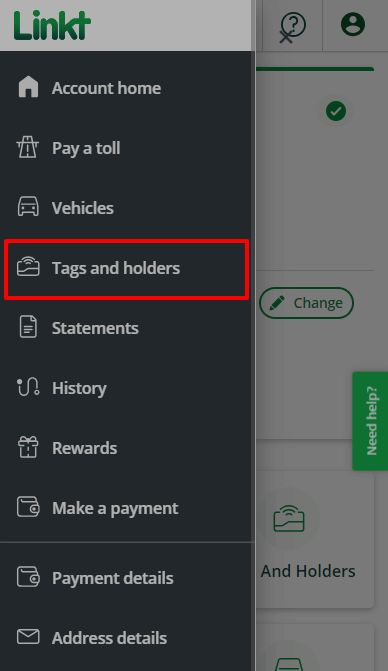
Select 'Order additional tags'
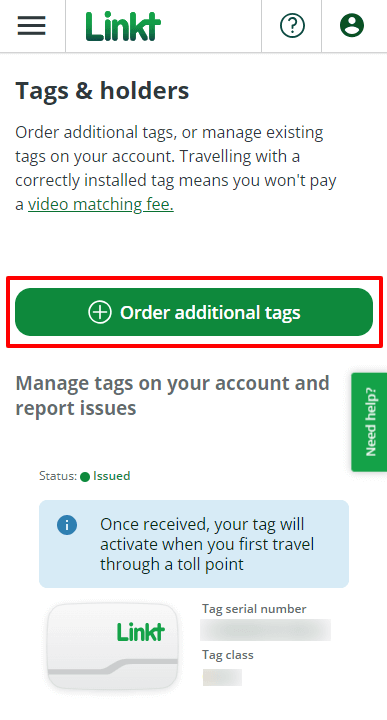
Enter how many new tags you need
(You can have one tag per vehicle listed on your account)Confirm your details
Select 'Place order' and follow the prompts
Select the 'Account' tab
Select 'Tags'
Select 'Order Tag / Tag Holder' and then select 'Tag'
Enter how many new tags you need
(You can have one tag per vehicle listed on your account)
Select 'Place order' and follow the prompts
Travel while waiting for your tag
Your tag can take 7-10 business days to arrive.
You can still travel on toll roads while waiting for your tag to arrive. Just make sure you add your vehicle to your account and you’re covered for travel. You may be charged a video matching fee when you travel without a working tag.