How to top up with auto payments
Enable auto top-up for your toll road account to automatically add funds when your balance falls below a set amount. Choose your top-up amount (min. $10) and trigger level (min. $5). Make sure your payment details are correct and up to date, so your trips are covered.
- Log in to your account
- Go to the menu and select ‘Payment details’
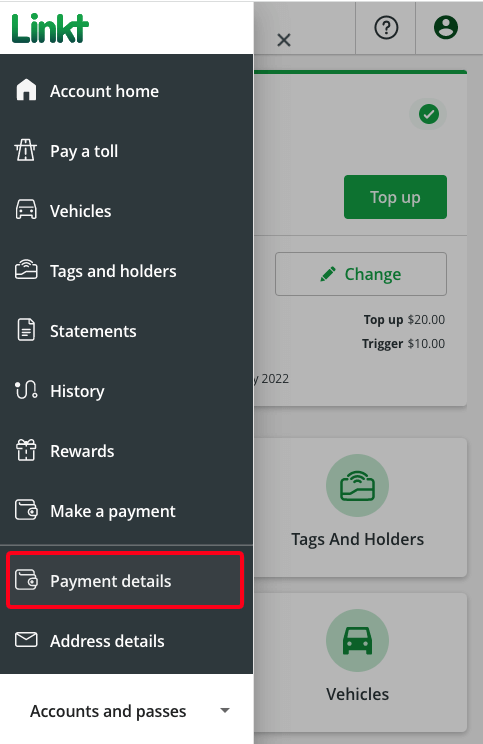
- Select ‘Edit’ in the 'Top up settings' section
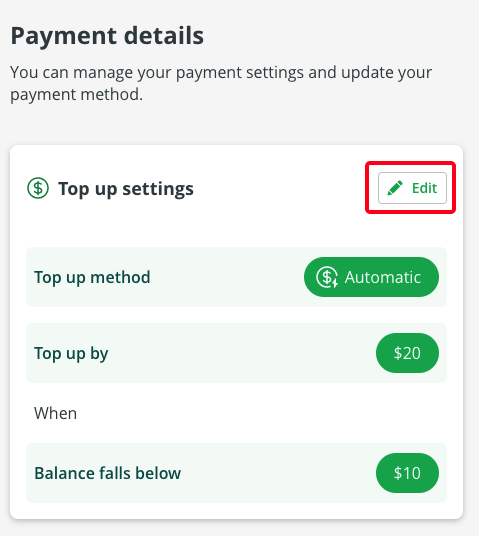
- Select the ‘Automatic’ tab and set your preferred top up amount ($10 minimum)
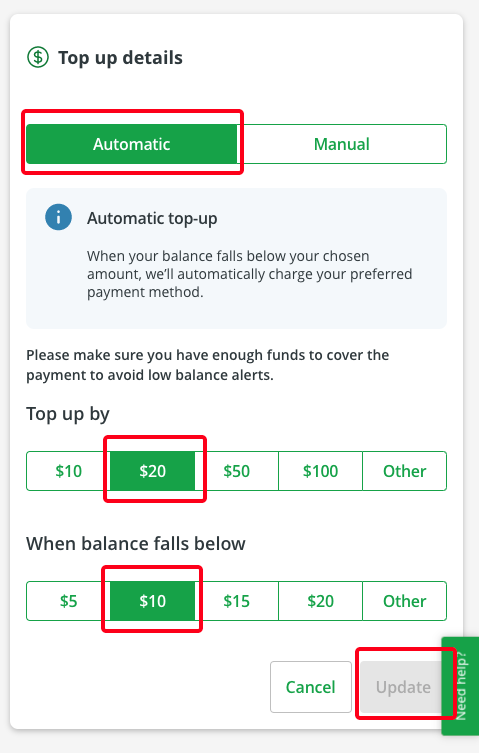
- Where it says 'When balance falls below', choose your top up trigger ($5 minimum)
- Select ‘Update’
How to top up with manual payments
Manually top up your toll road account when needed. Set low balance reminders to avoid toll road charges.
- Log in to your account
- Go to the menu and select ‘Payment details’
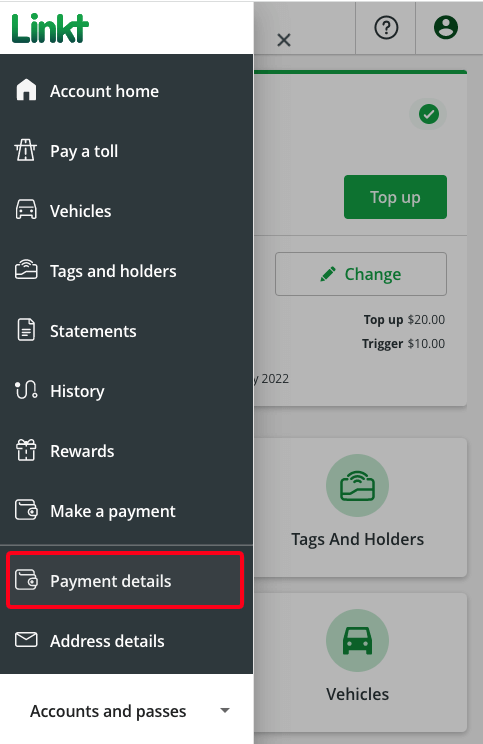
- Select ‘Edit’ in the 'Top up settings' section
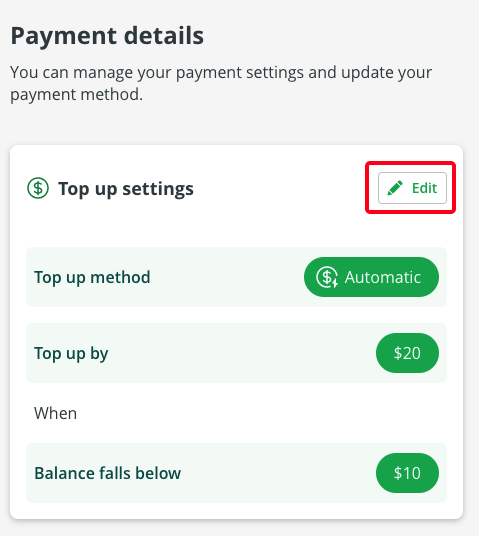
- Select the ‘Manual’ tab
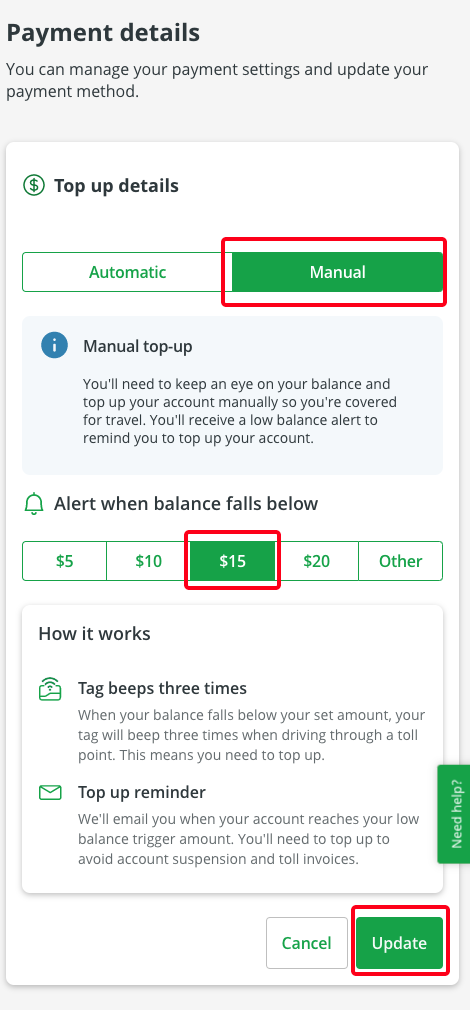
- Set your low balance alert and then select ‘Update’
Use auto top up
- Open the Linkt app and log in
- Tap ‘Set Auto Top Up’
- Enter your auto top up and trigger amount
- Tap ‘Next’ and choose a payment method
- Tap ‘Save’
Use manual top up
- Open the Linkt app and log in
- Select 'Manage auto top-up'
- Select 'Change'
- Tap 'Manual top up'
- Choose your low balance alert level
- Choose whether you’d like to receive a push notification when your balance is low
- Tap 'Save'
Top up in person (account must be set to manual top up)
You can top up your account in person at participating retail outlets. Payments can be made with a credit or debit card, or cash. Find your nearest participating retail outlet.
Set a low balance reminder
If you want to pay with manual top up, you can set a low balance alert to remind you when your balance gets low. If you have a correctly installed tag, it will also beep 3 times when you drive through a toll point, reminding you to top up.